Download Historical Data
Learn how to download historical data from the Arduino Cloud
Introduction
It is possible to download historical data from your Arduino Cloud Things and Variables. It is downloaded in
.csvGoals
The goals of this tutorial are:
- Learn about Arduino Cloud historical data
- Learn how to use this data
Hardware & Software Needed
You do not need an active board to download the historical data, but for initial data collection, you will need a Cloud compatible board.
To see all compatible boards, check out the link below:
Different Historical Data
If you are running a home automation to turn the lights on when it's dark, your system is working with (pretty much) real-time data. So 24 hours of sensor information is perfectly adequate. It's not like you'll be turning a lamp on or off based on yesterday's ambient light levels.
A weather station might work a bit differently though. If you're measuring the temperature or rainfall or daylight hours, you may want to build a comparison to see how the weather is changing. In this case using 15 days of data would be more suitable, allowing you to monitor and record recent changes in your weather station's variables.
Historical data for an IoT greenhouse, or maybe an aquarium or terrarium, would be much more important. Maybe it's even an industrial project that's monitoring equipment for predictive maintenance needs. In these cases, being able to look back at your variables over previous weeks and months could be essential.
Putting Historical Data to Use in Arduino Cloud
Arduino Cloud is really clever when it comes to the data generated by sensors and used as variables. For example, you can specify how often new data is sent to your Arduino Cloud. Let's say you are monitoring Wi-Fi signal strength at the end of the garden, where a project (weather station for example) is installed. If this is a solar and/or battery powered device, power consumption becomes essential. By changing the data sampling interval from updating a variable on Arduino Cloud every second to updating once a minute, you can extend battery life by a huge amount. The device is only operating a fraction of the time it was before, and the information is just as useful.
Combined with 15 days or three months of historical data, you can build a detailed picture of Wi-Fi performance that lets you keep everything running perfectly. Or, if you need to find out when and why your signal has been dropping, the story is right there in your Arduino Cloud dashboard historical data.
Instructions
Downloading Historical Data
First, to download historical data navigate into one of your dashboards on the Arduino Cloud.
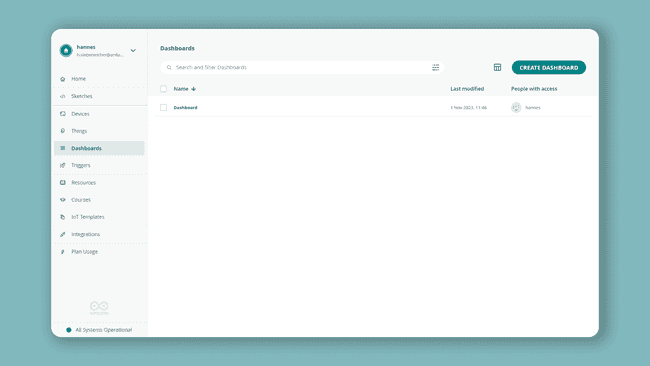
While inside a dashboard, press the Download icon up in the right corner. This will open a new window that allows you to select historical data to download.
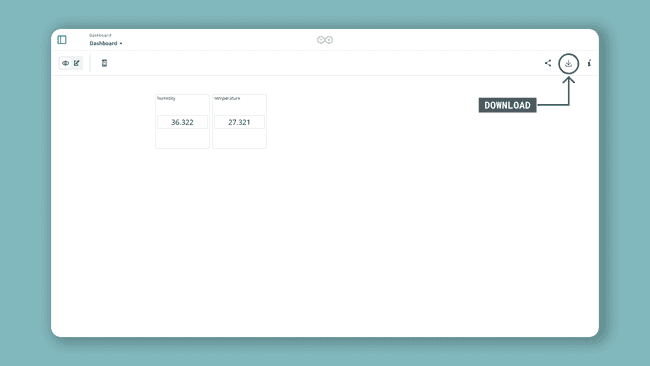
From here you can select all the variables you want to download by checking the boxes. If your dashboard is using multiple Things, you can swap between them from the dropdown at the top.
When you have selected the data, click on the "Select Data Source" button.
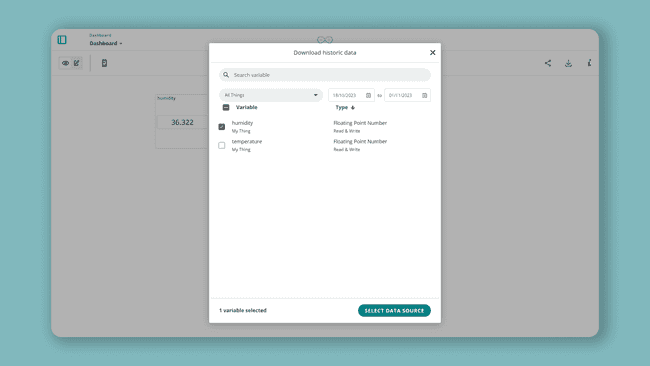
In the next window, click on the "Get Data" button. The download link will now be sent directly to your email address linked to your account.
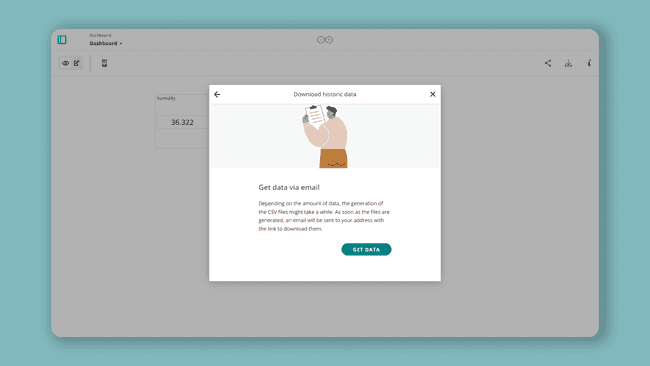
Conclusion
In this tutorial you learned what applications historical data could have, and how to extract historical data from your Arduino Cloud dashboard.
Suggest changes
The content on docs.arduino.cc is facilitated through a public GitHub repository. If you see anything wrong, you can edit this page here.
License
The Arduino documentation is licensed under the Creative Commons Attribution-Share Alike 4.0 license.