Fading a LED
Demonstrates the use of analog output to fade an LED.
This example demonstrates the use of the analogWrite() function in fading an LED off and on. AnalogWrite uses pulse width modulation (PWM), turning a digital pin on and off very quickly with different ratio between on and off, to create a fading effect.
Hardware Required
Arduino board
LED
220 ohm resistor
hook-up wires
breadboard
Circuit
Connect the anode (the longer, positive leg) of your LED to digital output pin 9 on your board through a 220 ohm resistor. Connect the cathode (the shorter, negative leg) directly to ground.
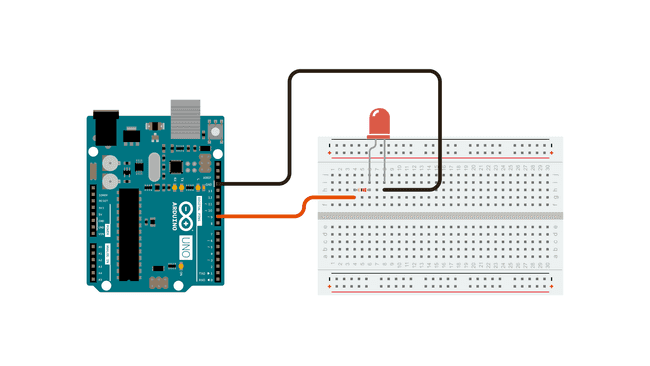
Schematic
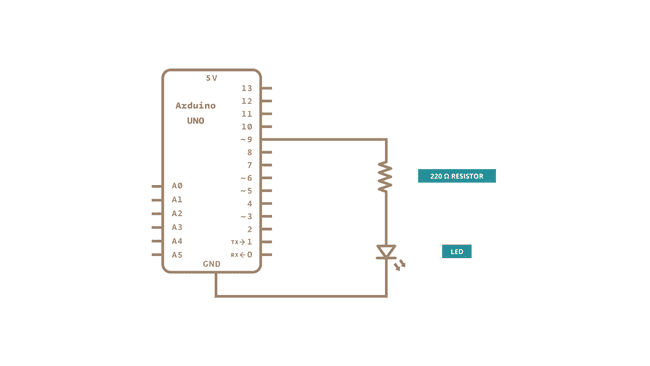
Code
After declaring pin 9 to be your
ledPinsetup()The
analogWrite()In order to fade your LED off and on, gradually increase your PWM value from 0 (all the way off) to 255 (all the way on), and then back to 0 once again to complete the cycle. In the sketch below, the PWM value is set using a variable called
brightnessfadeAmountIf
brightnessfadeAmountfadeAmountbrightnessanalogWrite()Learn more
You can find more basic tutorials in the built-in examples section.
You can also explore the language reference, a detailed collection of the Arduino programming language.
Last revision 2015/07/29 by SM
Suggest changes
The content on docs.arduino.cc is facilitated through a public GitHub repository. If you see anything wrong, you can edit this page here.
License
The Arduino documentation is licensed under the Creative Commons Attribution-Share Alike 4.0 license.